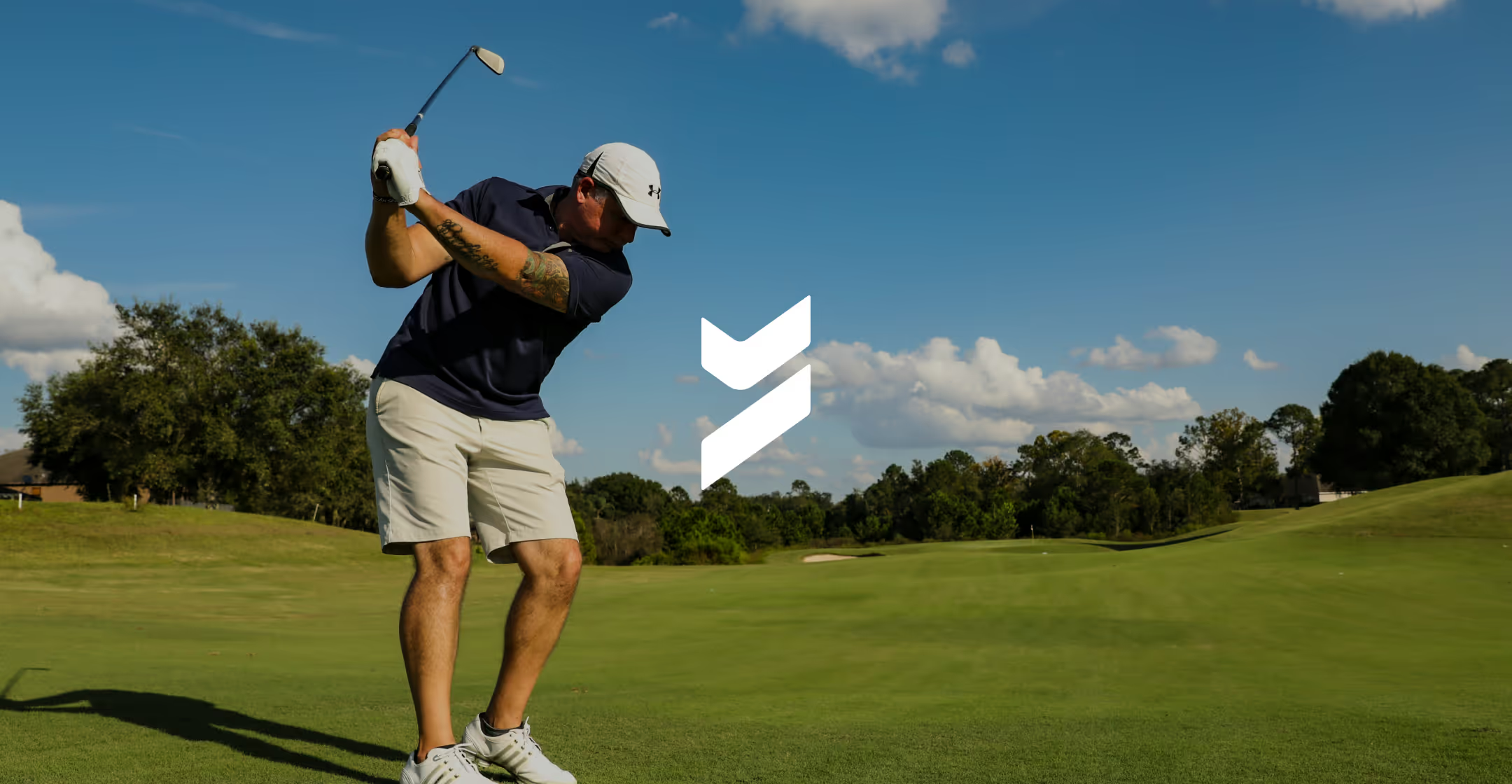Windows Desktop Login with Beyond Identity
Transcription
In this video, we'll show you how to enroll in your passwordless desktop experience with Beyond Identity.
First, open your Beyond identity Authenticator, click the option to enroll in desktop login.Next, you'll be prompted to authenticate by entering your domain password. If Beyond Identity detects a fingerprint reader on your device, you will be prompted to set up a local biometric.
Select the finger of your choice and rest and lift your finger on the fingerprint reader repeatedly on until the scan is complete.
The next step is to create your local PIN. Once that step is completed, you can move on to finish your passwordless desktop login experience setup. Please note that this may take a minute as Beyond Identity works its magic.
Beyond Identity also enables offline login for your device. So you don't have to be worried about being connected to WiFi or your domain to access your work. After setup is complete, you will now see that you are enrolled in desktop login.
Now let's look at what your login experience will look like. In this example, we will use a fingerprint login. And that's all it takes to enroll and use Beyond Identity for your passwordless desktop experience.
We hope you enjoy.
Transcription
In this video, we'll show you how to enroll in your passwordless desktop experience with Beyond Identity.
First, open your Beyond identity Authenticator, click the option to enroll in desktop login.Next, you'll be prompted to authenticate by entering your domain password. If Beyond Identity detects a fingerprint reader on your device, you will be prompted to set up a local biometric.
Select the finger of your choice and rest and lift your finger on the fingerprint reader repeatedly on until the scan is complete.
The next step is to create your local PIN. Once that step is completed, you can move on to finish your passwordless desktop login experience setup. Please note that this may take a minute as Beyond Identity works its magic.
Beyond Identity also enables offline login for your device. So you don't have to be worried about being connected to WiFi or your domain to access your work. After setup is complete, you will now see that you are enrolled in desktop login.
Now let's look at what your login experience will look like. In this example, we will use a fingerprint login. And that's all it takes to enroll and use Beyond Identity for your passwordless desktop experience.
We hope you enjoy.
Transcription
In this video, we'll show you how to enroll in your passwordless desktop experience with Beyond Identity.
First, open your Beyond identity Authenticator, click the option to enroll in desktop login.Next, you'll be prompted to authenticate by entering your domain password. If Beyond Identity detects a fingerprint reader on your device, you will be prompted to set up a local biometric.
Select the finger of your choice and rest and lift your finger on the fingerprint reader repeatedly on until the scan is complete.
The next step is to create your local PIN. Once that step is completed, you can move on to finish your passwordless desktop login experience setup. Please note that this may take a minute as Beyond Identity works its magic.
Beyond Identity also enables offline login for your device. So you don't have to be worried about being connected to WiFi or your domain to access your work. After setup is complete, you will now see that you are enrolled in desktop login.
Now let's look at what your login experience will look like. In this example, we will use a fingerprint login. And that's all it takes to enroll and use Beyond Identity for your passwordless desktop experience.
We hope you enjoy.

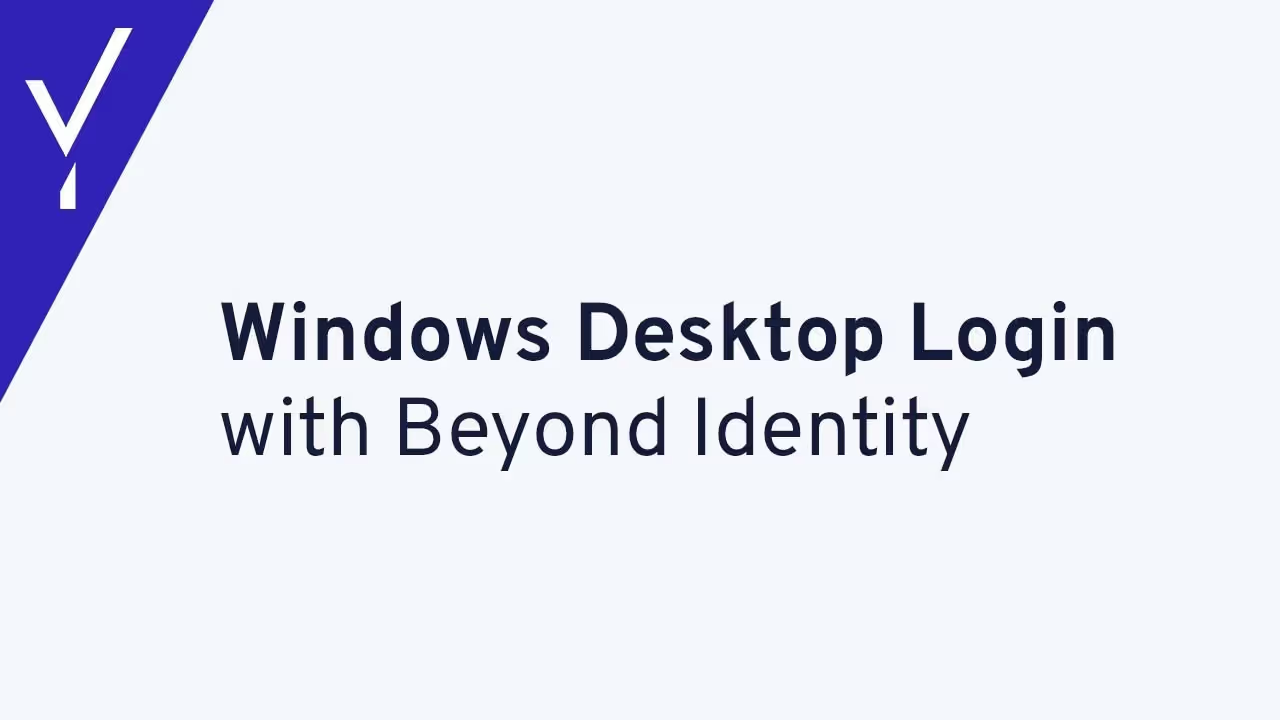



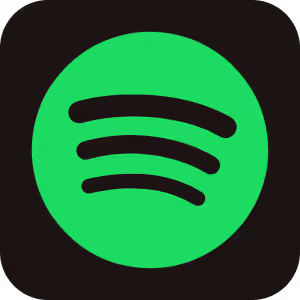




.avif)
.avif)
.avif)
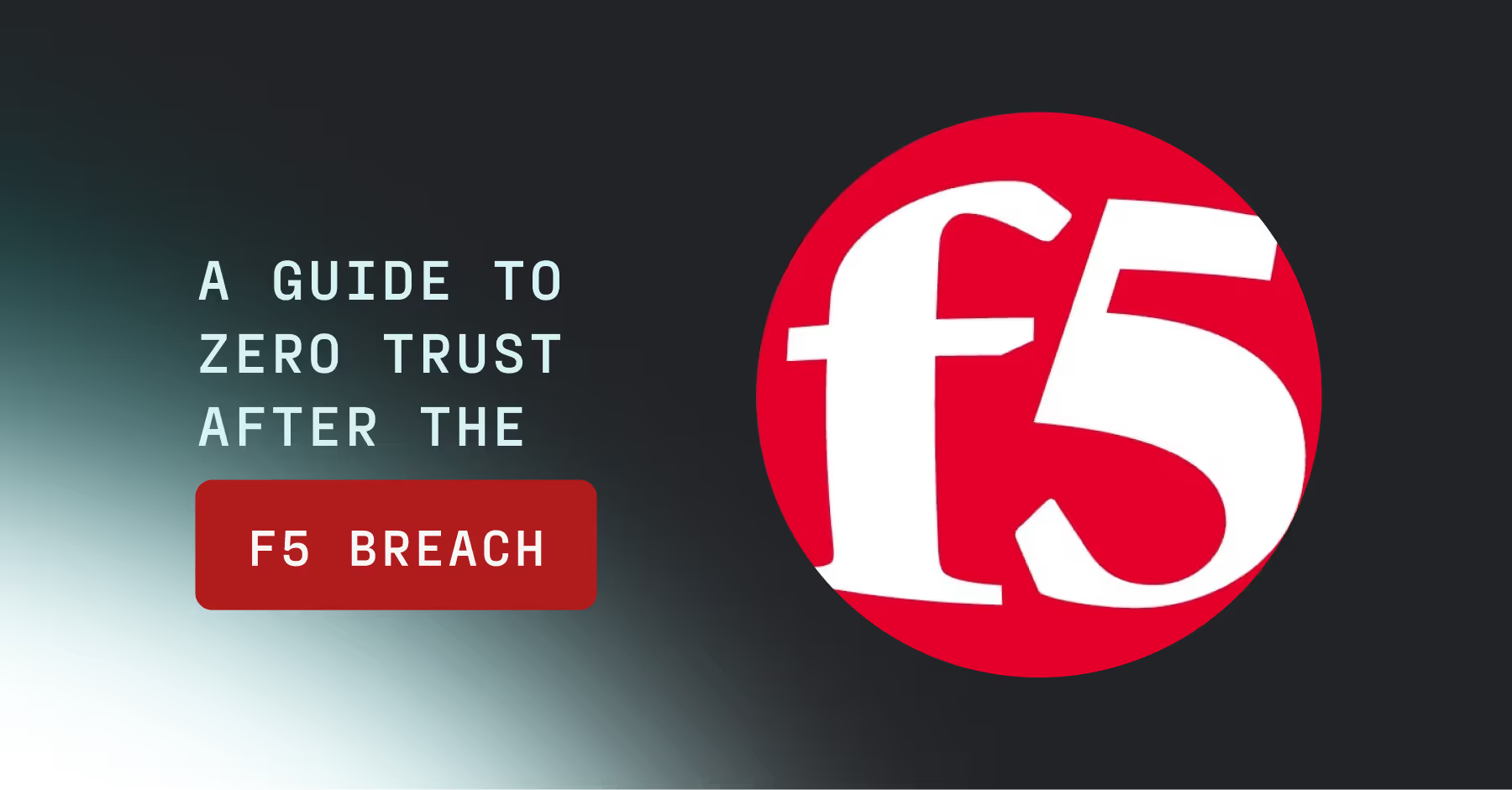
.avif)
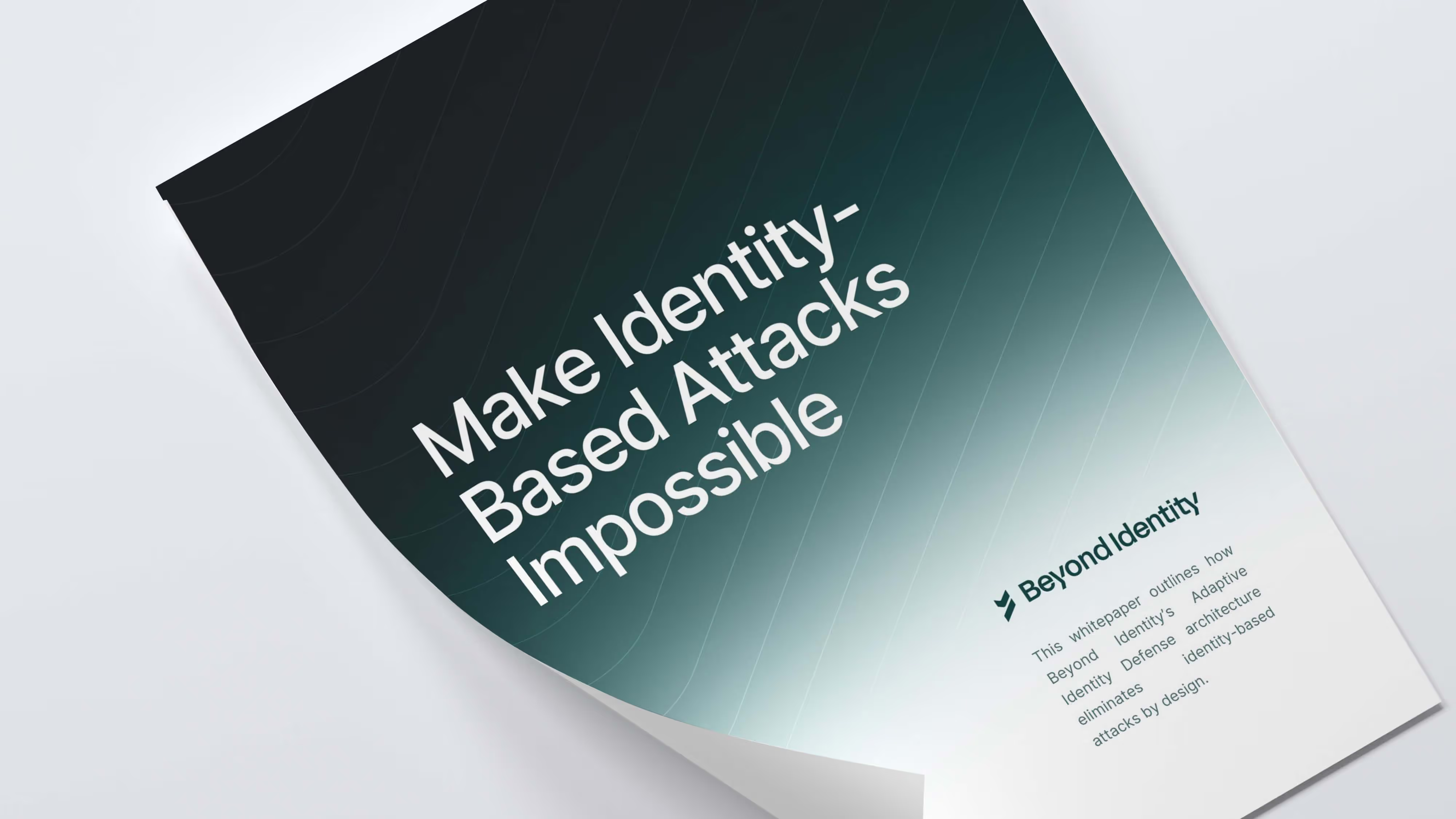

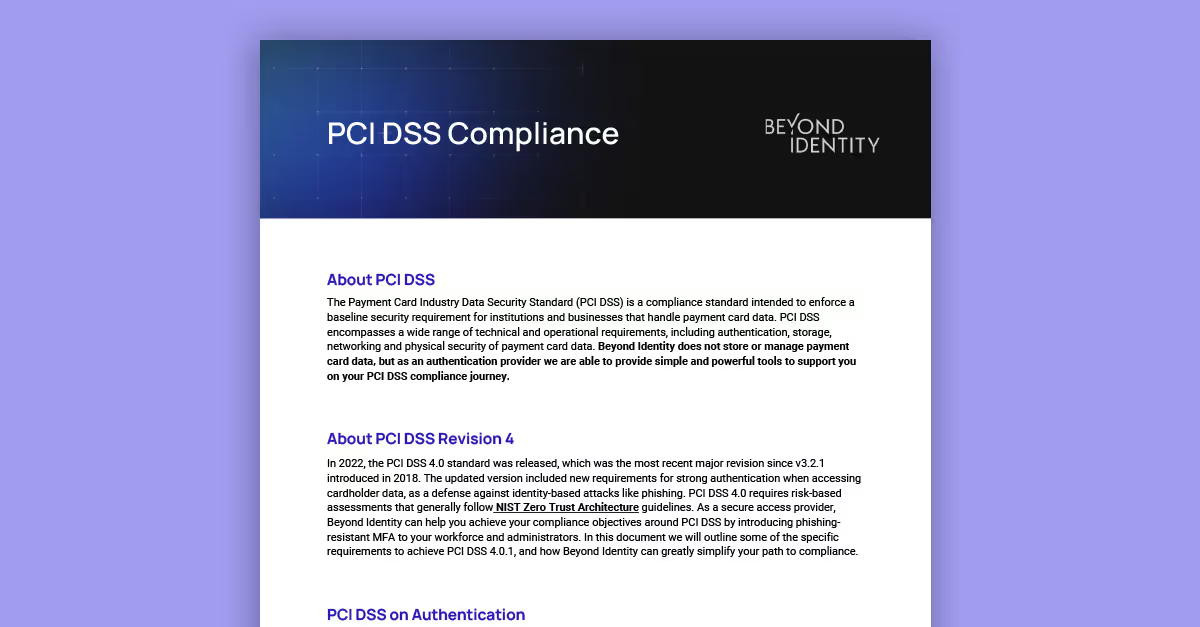
.avif)

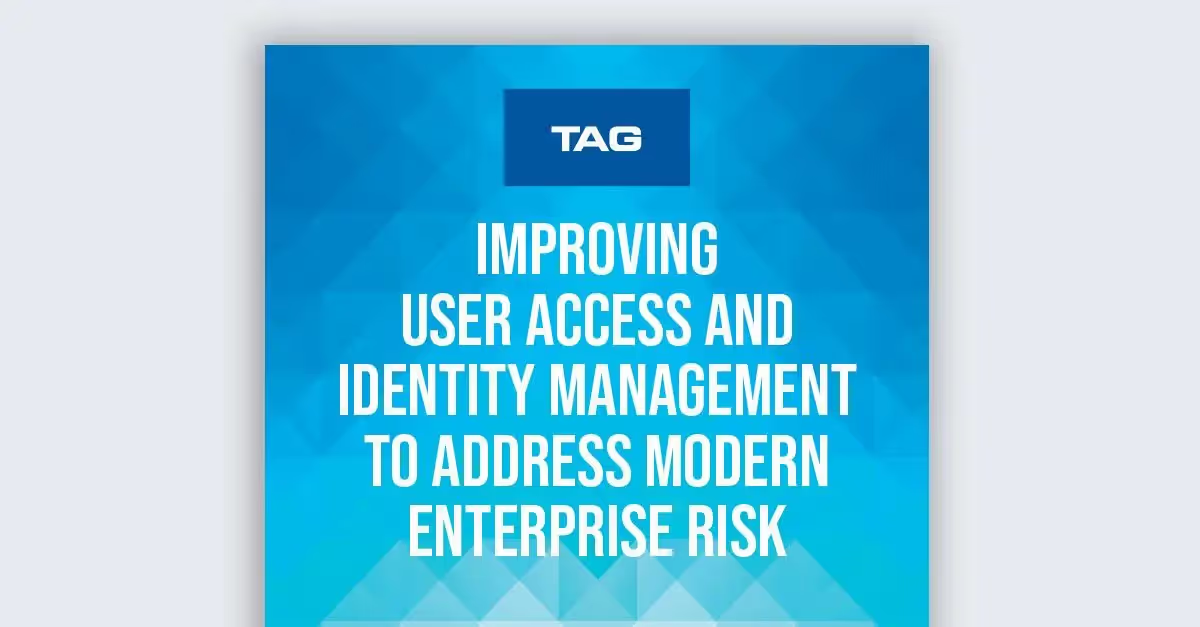




.avif)